この記事は2023年5月14日づけの投稿記事を改めて、新しい v.8.0 に合わせて修正したものです。
AI新時代のプラットフォームという触れ込みの AllegroGraph は Linux 用ではagraph-8.0.0-linuxamd64.64.tar.gz である.この圧縮ファイルを直接ダウンロードできなくはないが,Franz社に敬意を表して,まずはブラウザ経由でユーザ名とメールアドレスを登録してダウンロードする方法をお勧めする.ダウンロードファイルは無料のfree版も,有料のdevelopper版もenterprise版も同一である.ダウンロードするのにOPTIONAL INFORMATIONは必須ではない.
Windows 環境でWSLを利用する場合にはこちらを参考にWSLを使えるようにしておいてほしい。
WSLや ubuntu CUI サーバー環境からでは上記ウェブページにアクセスするのは難しい。WSLの場合はMicrosoft Edge のようなブラウザから通常のようにWindows環境にダウンロードして,あとからそれをエクスプローラーを用いてubuntu の環境に移動させることにする.
上記ウェブページにアクセスして agraph-8.0.0-linuxamd64.64.tar.gz をダウンロードしたら,エクスプローラーを立ち上げ,パスとして \\wsl$ を指定すれば Ubuntu ネットワークが現れるので,それを展開し,/home/seiji などインストール先の自分のディレクトリ直下に agraph-8.0.0-linuxamd64.64.tar.gz を移動させる.
移動後,次のようにして agraph-8.0.0-linuxamd64.64.tar.gz が ubuntu 上で見えればよい.
理由は定かではないが,エクスプローラーを使って agraph-8.0.0-linuxamd64.64.tar.gz を移動するだけで,余分に agraph-8.0.0-linuxamd64.64.tar.gz:Zone.Identifier という Identifier ファイルができてしまう.気にしないことにする.あとで削除しても問題はない.
以下において,AllegroGraph インストール中では SuperUser とそのパスワード入力時以外はすべてデフォールトのままとしてEnterのみを入力していることを注意しておく.
Welcome to Ubuntu 22.04.3 LTS (GNU/Linux 5.15.133.1-microsoft-standard-WSL2 x86_64)
* Documentation: https://help.ubuntu.com
* Management: https://landscape.canonical.com
* Support: https://ubuntu.com/advantage
This message is shown once a day. To disable it please create the
/home/seiji/.hushlogin file.
seiji@WIN-L6ELGAOOGP1:~$ ls
agraph-8.0.0-linuxamd64.64.tar.gz agraph-8.0.0-linuxamd64.64.tar.gz:Zone.Identifier
seiji@WIN-L6ELGAOOGP1:~$ tar xzf agraph-8.0.0-linuxamd64.64.tar.gz
seiji@WIN-L6ELGAOOGP1:~$ rm agraph-8.0.0-linuxamd64.64.tar.gz:Zone.Identifier
seiji@WIN-L6ELGAOOGP1:~$ ls
agraph-8.0.0 agraph-8.0.0-linuxamd64.64.tar.gz
seiji@WIN-L6ELGAOOGP1:~$ agraph-8.0.0/install-agraph ~/ag
Welcome to the AllegroGraph configuration program. This script will
help you establish a baseline AllegroGraph configuration.
You will be prompted for a few settings. In most cases, you can hit return
to accept the default value.
Location of configuration file to create:
[/home/seiji/ag/lib/agraph.cfg]:
Directory to store data and settings:
[/home/seiji/ag/data]:
/home/seiji/ag/data does not exist.
Would you like me to create it?:
[y]:
Directory to store log files:
[/home/seiji/ag/log]:
/home/seiji/ag/log does not exist.
Would you like me to create it?:
[y]:
Location of file to write server process id:
[/home/seiji/ag/data/agraph.pid]:
Port:
[10035]:
Now you must set up an initial user account for AllegroGraph. This
account will have "super user" privileges in AllegroGraph.
SuperUser account name:
[super]: seiji
SuperUser account password:
SuperUser account password (again):
Instance timeout seconds:
[3600]:
/home/seiji/ag/lib/agraph.cfg has been created.
If desired, you may modify the configuration. When you are satisfied,
you may start the agraph service.
You can start AllegroGraph by running:
/home/seiji/ag/bin/agraph-control --config /home/seiji/ag/lib/agraph.cfg start
You can stop AllegroGraph by running:
/home/seiji/ag/bin/agraph-control --config /home/seiji/ag/lib/agraph.cfg stop
Removing staged installations from all hosts.
Installation complete.
seiji@WIN-L6ELGAOOGP1:~$ /home/seiji/ag/bin/agraph-control --config /home/seiji/ag/lib/agraph.cfg start
AllegroGraph Server Edition 8.0.0 (rc4), built on December 04, 2023 21:12:36 GMT-0800
Copyright (c) 2005-2023 Franz Inc. All Rights Reserved.
AllegroGraph contains patented and patent-pending technologies.
AllegroGraph build 5b4245998
Current time: Monday, January 08, 2024 04:31:29 PM
Daemonizing...
Server started normally:
Running with free license of 5,000,000 triples; no-expiration.
Access AGWebView at http://127.0.0.1:10035
seiji@WIN-L6ELGAOOGP1:~$AllegroGraph スタート後,任意のウェブブラウザ―にて,http://127.0.0.1:10035 にアクセスすればログイン画面が現れるので、先ほどセットアップしたSuperUser名とパスワードを入力して立ち上げればよい.
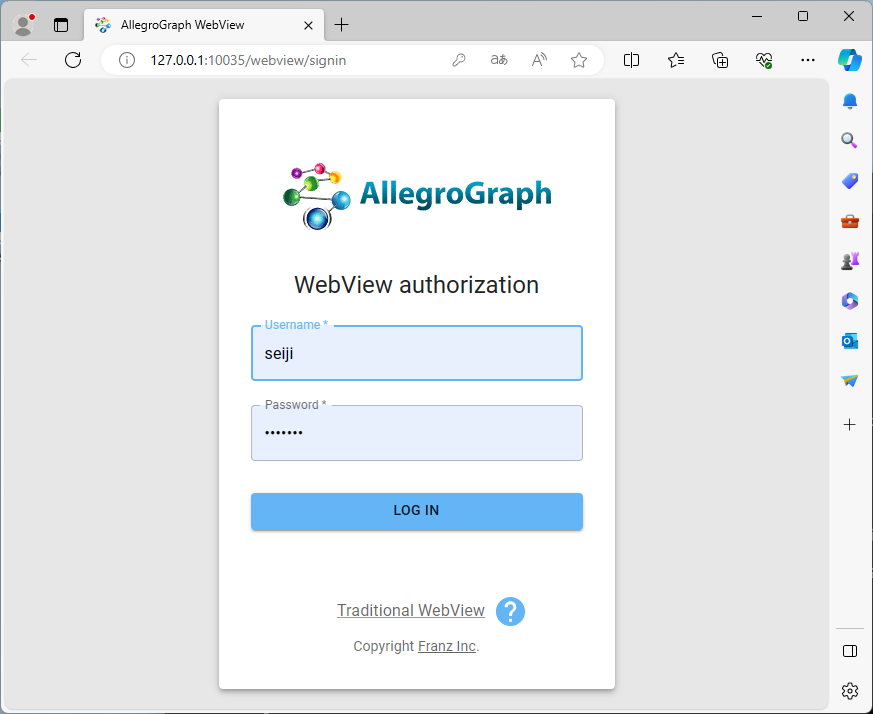
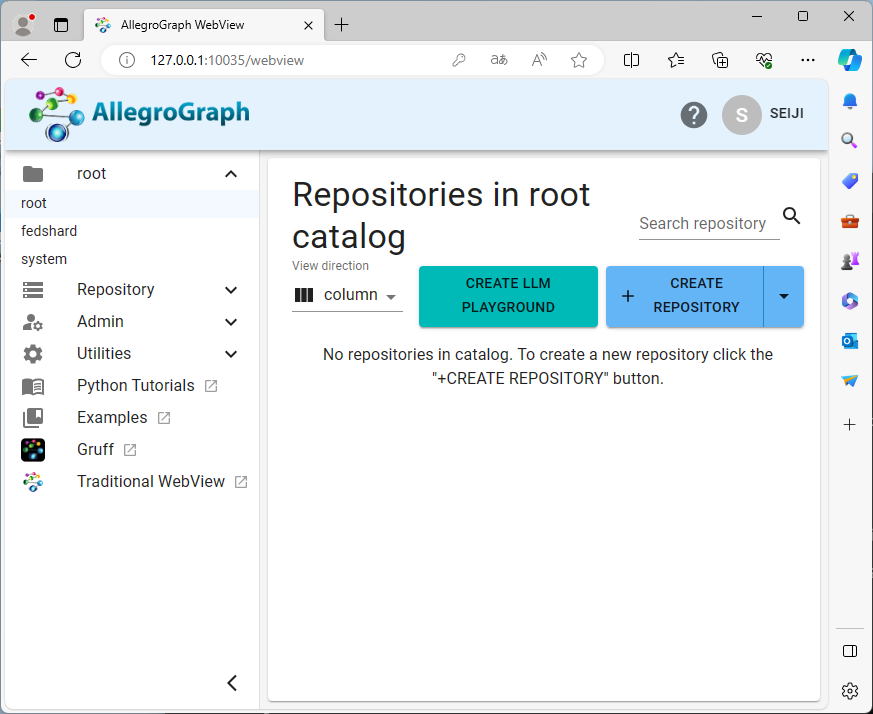
AllegroGraph 8.0.0 ではこのように、旧来の CREATE REPOSITORY に加えて CREATE LLM PLAYGROUND ボタンが現れる.通常のリポジトリ作成は既報告と同様だが、LLM プレイグラウンドの使い方については今後報告する.



